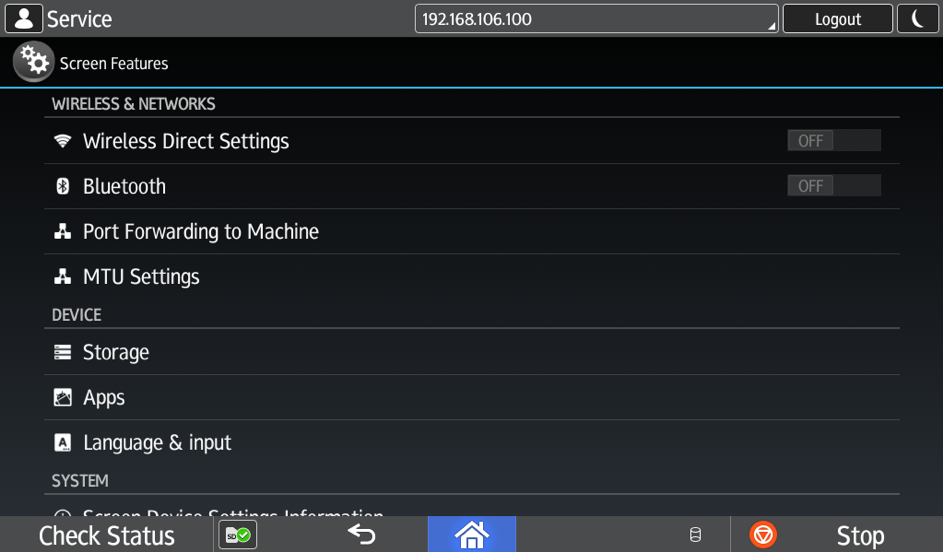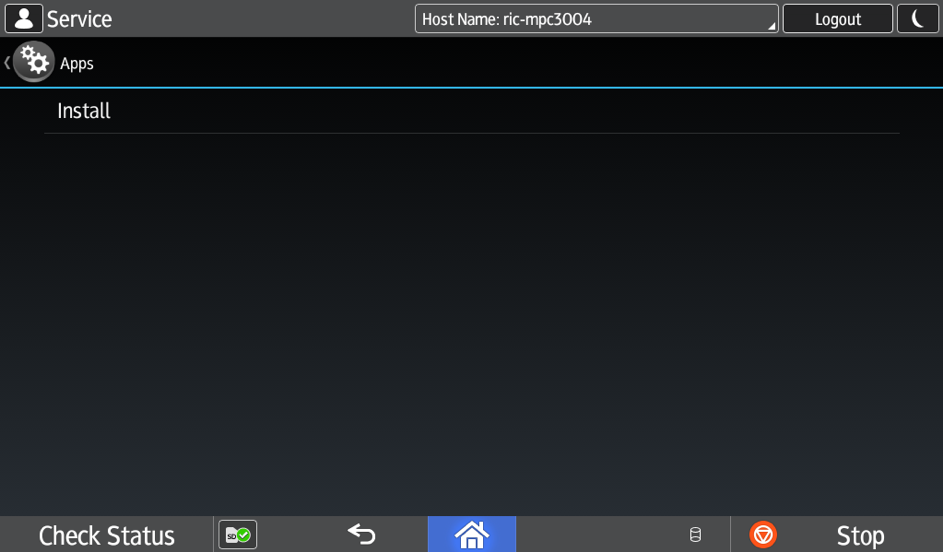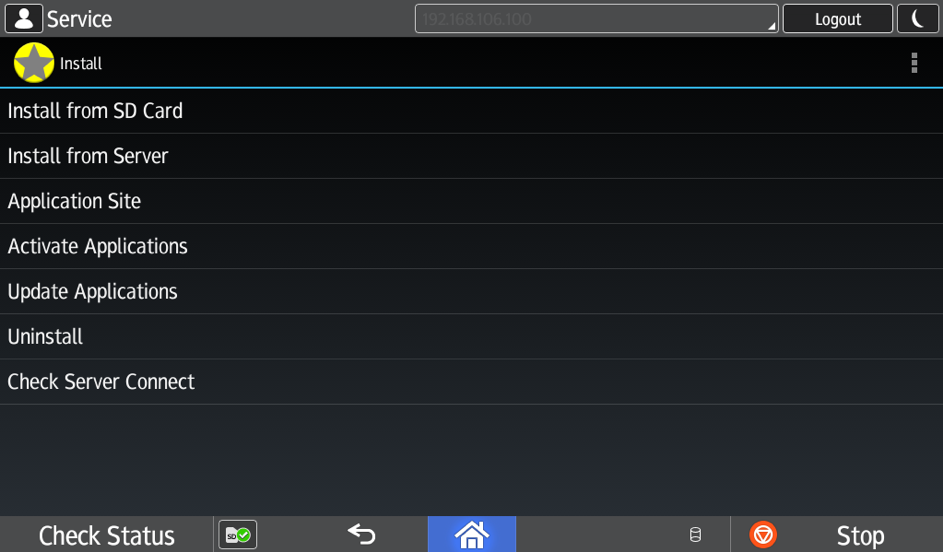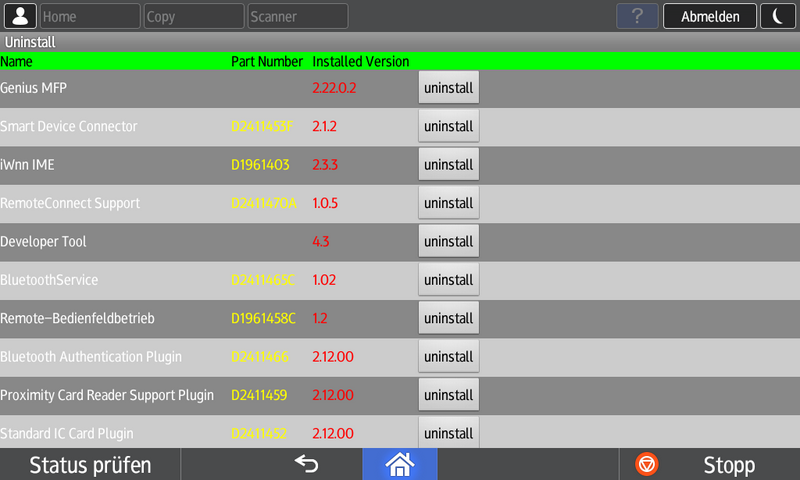8. Client Uninstallation¶
There exist three ways to uninstall the Genius MFP Ricoh SmartSDK Client: the uninstallation using Genius MFP Ricoh DST, uninstallation at the device panel and uninstallation at the webinterface.
8.1. Uninstallation via Settings Tool (Recommended)¶
Refer to the Genius MFP Ricoh DST documentation for details on the uninstallation via Genius MFP Ricoh DST.
8.2. Uninstallation via Device Panel¶
To uninstall the Genius MFP Ricoh SmartSDK Client, complete the following steps:
Access the Smart Operation Panels service mode (for further information about how to perform the access, contact Ricoh for assistance).
Press Apps and then Install.
Press Uninstall.
Press uninstall near the Genius MFP application and then press OK to confirm.
Reboot the device via main switch.
Note
If Genius MFP Ricoh SmartSDK Client should not be installed again, do not forget to also change back the device configuration changes made before.
The software has been successfully uninstalled.
8.3. Uninstallation via Webinterface¶
To uninstall the Genius MFP Ricoh SmartSDK Client via the webinterface, follow these steps:
Go to the webinterface of the device and login as administrator.
Navigate to Device Management -> Configuration.

Scroll down to the section Extended Feature Settings and click on Uninstall.
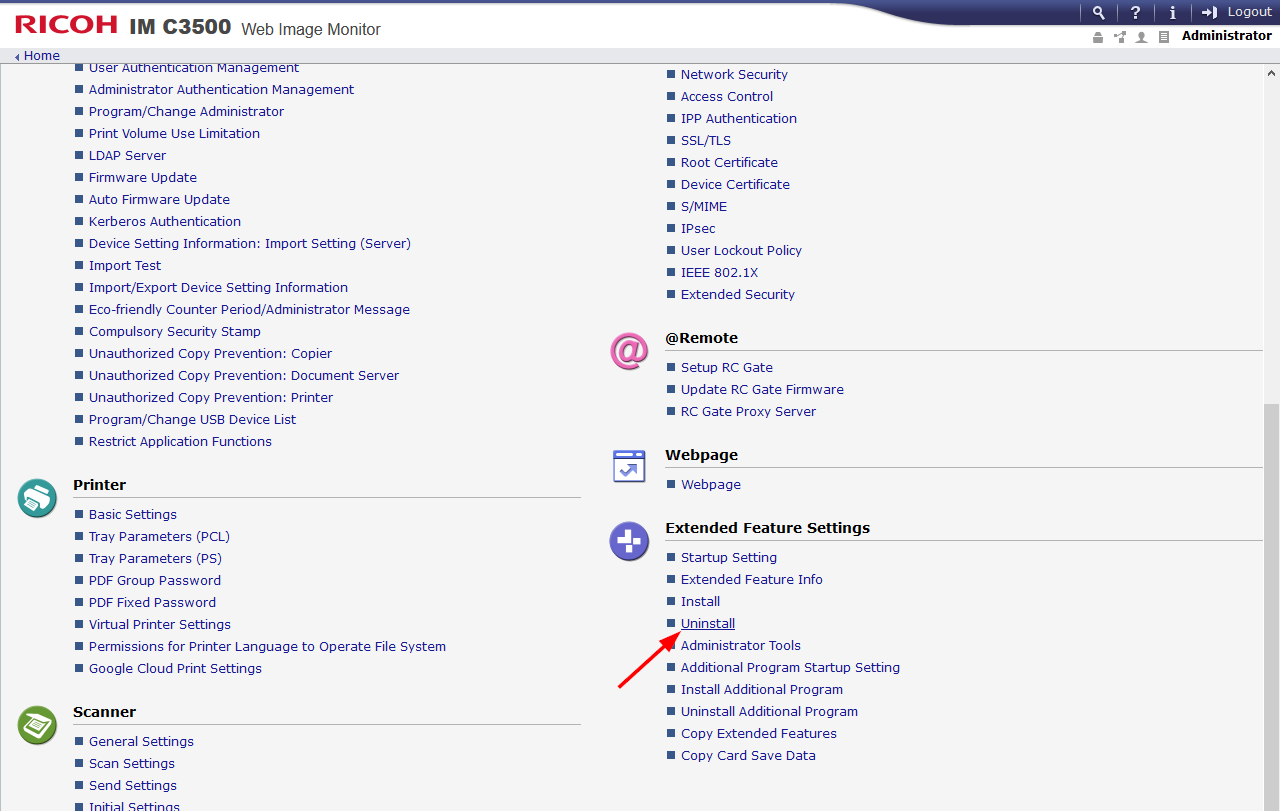
In the list, select the Genius MFP Ricoh SmartSDK Client and then click Uninstall.
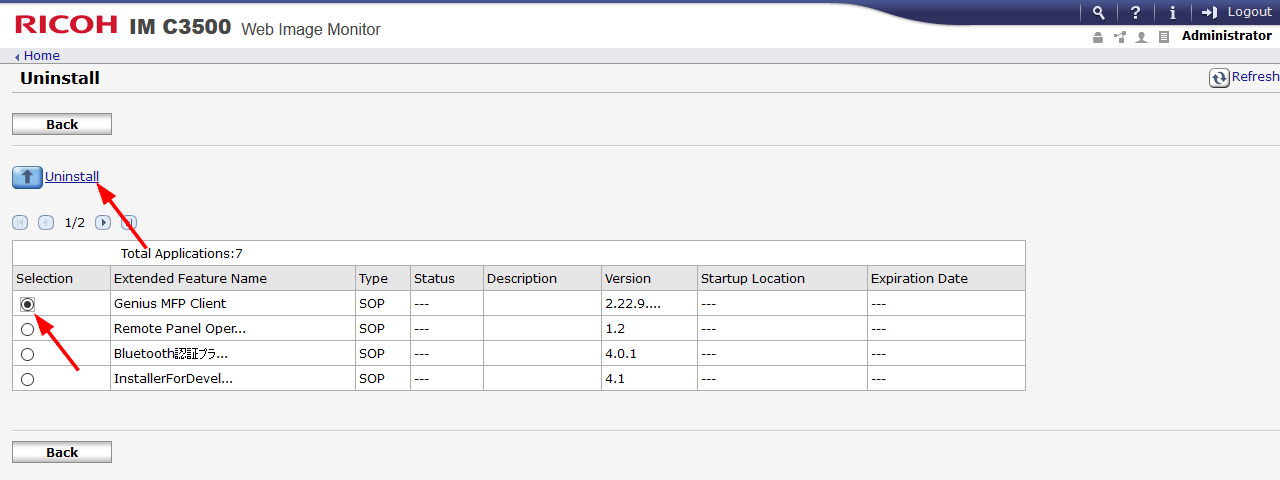
Confirm in the next screen by pressing the OK button.

Reboot the device via main switch.
Note
If Genius MFP Ricoh SmartSDK Client should not be installed again, do not forget to also change back the device configuration changes made before.
The software has been successfully uninstalled.
9. Client Update¶
It is possible to update Genius MFP Ricoh SmartSDK Client manually and by using Genius MFP Ricoh DST. We recommend using Genius MFP Ricoh DST.
Uninstall Genius MFP Ricoh SmartSDK Client as described in the Client Uninstallation section.
Install the newer version of Genius MFP Ricoh SmartSDK Client following the steps in the Client Installation section.
Warning
If an update is performed from a client version 2.22.9.0 or older, the new device settings have to be configured additionally. Thus we recommend using Genius MFP Ricoh DST since device settings do not need to be set manually using this method.