Requirements #
- Genius Server 2.23.0 or higher
- ABBYY FineReader Engine Setup (availble from Genius Bytes download portal)
- Genius Server Technical Manual
- New Genius Server license, including FRE 12 OCR feature
Objective #
- Migration to the latest version of ABBYY FineReader Engine with Genius Server
Solution #
- Perform ABBYY FineReader Engine 12 Setup, all detailed steps are described in Genius Server Technical Manual, section “Optional Extras”, “Abbyy FineReader Engine 12”
- Perform Genius Server configuration changes
- Perform BPM definition modifications
Example #
FineReader Engine 12 Setup #
- For FineReader Engine 12 installation, please follow all detailed steps described in Genius Server Technical Manual, section “Optional Extras”, “Abbyy FineReader Engine 12”
Genius Server Configuration #
- Start Genius Server configuration tool, Standard Configuration, Configuration and Switch to “Advanced” mode
- Access “MyModule”, “ABBYY”
- Check the Enabled, checkbox
- Set the DLL folder according to your chosen installation path, by default this is: C:\Program Files\ABBYY SDK\12\FineReader Engine\Bin64
Keep “Remove line feed in barcode” checked, this is a workaround to a bug in the current FRE12 (last tested affected version “FRE12_R4U2_Windows_build_12_5_6_12_part_1342_60”It is possible that this checkbox can be unchecked once a fix has been implemented in FRE12- Keep “Remove line feed in barcode” is no longer required from Genius Server 2.27.2 and ABBYY “Engine FRE12_R5Patch2_Windows_build_12_5_6_12_part_1342_93_x64”
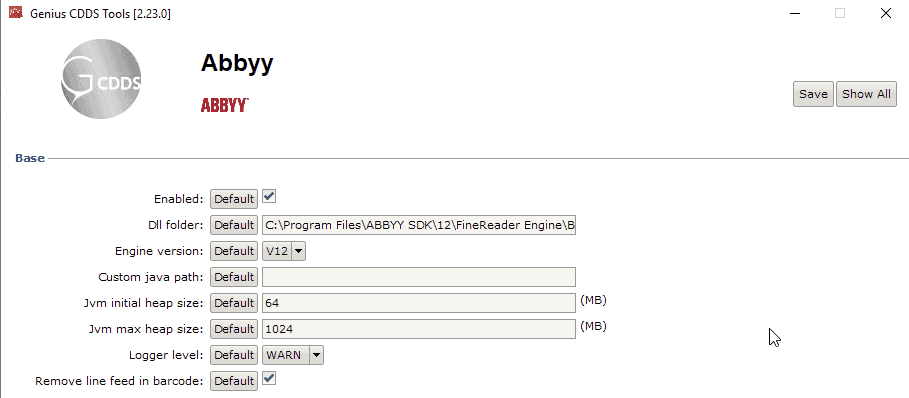
BPM Modifications #
Barcode handling: #
- BPM Editor is available from Admin Webinterface, Section BPM, Editor
- In all BPMs using barcode detection, like ABBYY Split processes, please open the ABBYY Node, and set the Profile setting to “BarcodeRecongition_Accuracy”
- Save the BPM Definition to apply changes
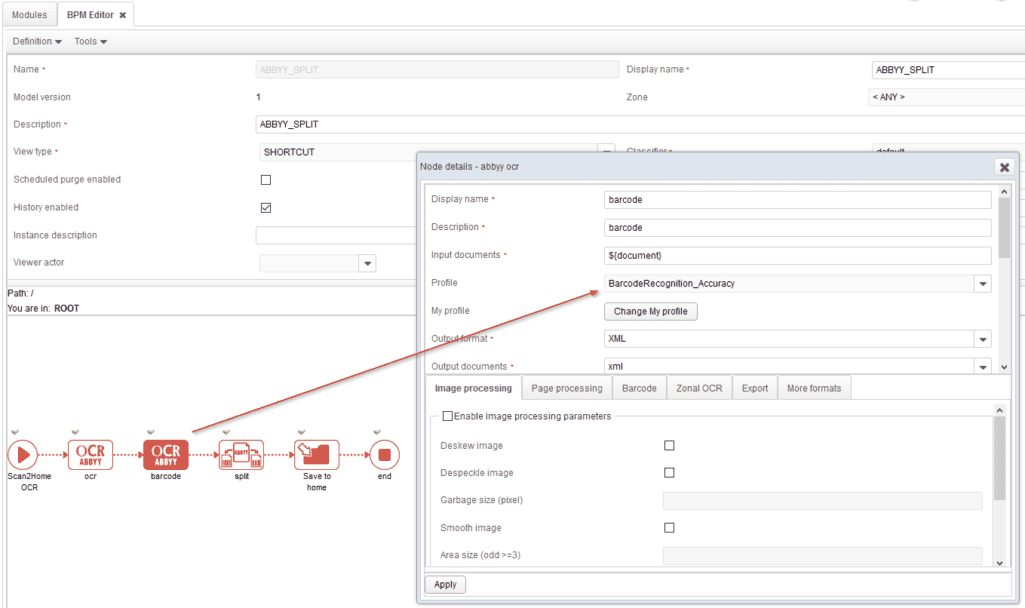
New output formats: #
- To add the new “ODT” format to your OCR processes like, Scan2Home OCR, access “Tools”, “Variable definitions”
- Open The “outputfiletype” variable and add “ODT” in Value and Display Value field
- Press the “plus” button, then save the edited variable definition
- Save the BPM Definition to apply changes
Scanning business cards #
- The VCF format which is also available in FRE12 should not be added to a typical OCR process, because it requires the profile setting “BusinessCardsProcessing”
- Create a new OCR process e.g. by copying “Scan2Me OCR”
- Open the ABBYY Node and set profile to “BusinessCardsProcessing”
- Set “VCF” in the “output format” field, removing “${outputfiletype[0].value}”, Apply changes to the node
- Open Start node and remove the input variable “outputfiletype”, as the abbyy node is now fixed to VCF, Apply changes to the node
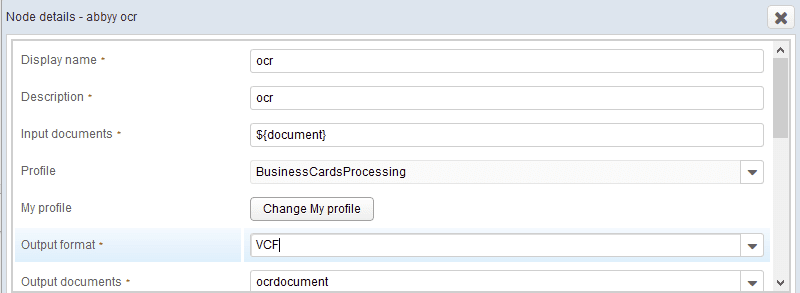
New PDF/A compliance modes #
- FRE12 supports new PDF/A compliance modes
- Open the ABBYY Node and access the Export tab
- Enable export parameters and switch to the PDF/A tab
- Set the desired Compliance mode, Apply changes to the node
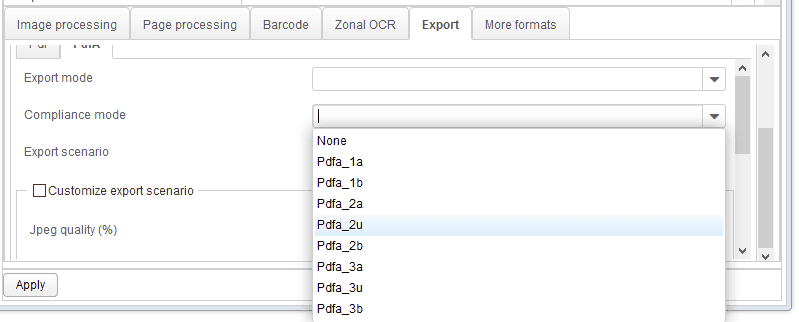
Troubleshooting #
- Should the desired output not match your expectations, please always check the seelcted Profile in the OCR node, e.g. extracting a barcode with XML output should always use one of the two BarcodeRecognition profiles
- If you cannot solve an issue with this guide, please always export your definition XML (“Definition”, “Export”) and attach it to your support ticket. If possible attach example files for problem reproduction.